Anjielo Smart 2 Wired Video Intercom System 7" IPS LCD Screen RFID Unlock Tuya Smart Wifi Video Doorbell 1080P
Anjielo Smart 2 Wired Video Intercom System 7" IPS LCD Screen RFID Unlock Tuya Smart Wifi Video Doorbell 1080P
Couldn't load pickup availability
2 wired Video intercom System 7/10 inch Display video doorbell tuya wifi intercom system for villa.










 12. IPC:
12. IPC:




























Buyer Questions & Answers
Buyer Questions & Answers
Q: Are you a real manufacturer/factory?
A: Yes, our company specializes in producing smart home smart security real manufacturer/factory.
Q: Are you able to provide OEM&ODM service?
A: Yes, we are able to provide OEM&ODM service and to provide professional advices to both product design&marketing and business planning.
Q: How to place an order if I want to buy some product from you?
A: You can place an order directly on our website, or contact us directly for offline purchase (customized and ready to ship products), after you confirm the products you want to buy from us, I will send you a proforma invoice or contract, or you send us a contract.
Q: How to delivery goods to me?
A: We provide delivery by airplane, by train and by ship.
Q: What's your delivery time?
A: Negotiable
Q: What terms of payment do you offer?
A: Negotiable
Q: Hello, I don't know the unlock code of the device, it's six numbers.111111, 222222, 123456 are not correct, please let me know.
Q:Does anyone know the default pass to open the door using Tuya?
A:Hello, the initial password is 888888.
Q: Can connect to 5G wifi?
A:NO,ONLY 2.4G wifi can be used.
Q:I'm not capable. I don't activate the wifi on the monitor
A: Hello, in this case, the wifi of the screen is not successfully connected, you need to contact the seller or technical staff ,Add whatsapp:+8615913473606 it is best to shoot a video in advance, so that we can quickly tell you the solution
Q:What kind of cable to use to connect the screen to the phone?
A:Hello, you can use the cable from our store, https://anjielo.myshopify.com/admin/products/6064868556959
which is better, or CAT5 OR CAT6, but there will be requirements for length and quality, please contact the seller for details
Q:How to connect to Tuya?
Product Support :YouTube:www.youtube.com/@anjielosmart
TikTok: Search "Anjielo Smart" on TikTok Email : yuyunzhu@anjielo.com; sales@anjielo.com,Or add whatsapp:+8617336198736

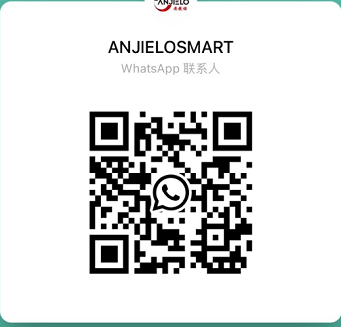
Q:During the process of adding a device, it shows that there is no permission to add a device, what should I do?
A: Hello, first click on the network on the screen, select the DEFAULT option, restart the screen to add the device again, if you still cannot add the device, please contact the seller
Q:The doorbell keeps ringing
A:If the outdoor station does not have a card swipe function, the outdoor station needs to be set to “don’t support access card” mode;If the outdoor station supports card swiping, the outdoor station needs to be set to “support card “ mode.
Q:When someone presses the doorbell, the device is working but the doorbell does not ring.
A:Please set the screen to home screen mode, the doorbell will ring when you press the doorbell;If the doorbell is set to message mode, it will not ring when you press the doorbell.
Q:The distance between my doorbell and the screen is a bit far, and the image is blurry. What should I do?
A:If the distance between the screen and the doorbell exceeds 30 meters, the doorbell needs to be powered separately.
Q:I purchased two screens, how do I install them?
A:Set the screen connected to the doorbell as the main screen, set the digital ID to 1, connect the next screen using the out port, connect the second screen to the in port, and then change the digital ID to 2
Q:My video is blurry, black and white, or even no image. What should I do?
A:Please set the settings to PAL 1080 and automatic, or you can adjust it on the back of the doorbell https://www.youtube.com/watch?v=OY1BSGgwSkc
Q:How do I add my fingerprint and password?
A:Please refer to this video https://www.youtube.com/watch?v=8Adt1uQd53Q,
Q:What should I do if my device suddenly cannot connect to the Internet?
A:Power off and restart the device, or update the system.
Q:My video intercom has been working fine for two weeks, but suddenly I can't hear anyone else's voice coming through the doorbell. What's the reason?
A:Please check the line settings to see if the audio cable is dropped or has poor contact or falls off. You can also plug it into door2
Q:My lock is connected to the doorbell, but it won't open the door. What's going on?
A:Please check if there is any error in the wiring. If it cannot be unlocked when connected to the 2PIN port, please connect to the 3PIN port to power the lock. At the same time, you also need to pay attention to distinguish between NO and NC.
Q:I bought 64218+61010, connected it to the power supply, and found that the LED indicator on the screen did not light up. What is the reason?
A:Please note that if you buy 64218 or 64202, there is a separate 2PIN line. We pack them separately and mark them before delivery. You cannot use the doorbell's 2PIN line to connect to the screen's power supply because their positive and negative poles are opposite. The correct connection should be the red line close to the LED indicator. If the connection is correct and it still doesn't light up, it may be a problem with the motherboard.
Q:Does the smart central control panel support Bluetooth connection?
A;Yes, but the Bluetooth function is different.
Receive function: (can connect to mobile phone, can not connect to Bluetooth speaker: Q7)
Transmit function (can connect to Bluetooth speaker, can not connect to mobile phone: 10 inch, 12 inch
Transmitter and receiver: (4 inch, 6 inch (F6), 6.8 inch, 7 inch (F7), 8 inch (F8)
Q:Does the video intercom device support connecting to sliding doors? If so, how can I connect it?
A:Support. Use door bell “COM” and “NO” two wired connect to silding gate opener
Q:Hello, since there are power outages here from time to time, can I use a DC12V battery pack to power the video intercom equipment?
A:The video intercom doorbell is not low power and needs continuous power supply, and video transmission requires a larger current, so it cannot be powered by a battery pack.
Buy Butten
Buy Butten

Video Doorbell Video intercom Anjielo Smart Home
Video Intercom System Tuya Smart Life Video Doorphone
Anjielo Smart Security Tuya Video intercom Anjielo Smart Life
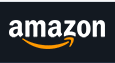
Amazon-USA Amazon-UK Amazon-DE Amazon-JP
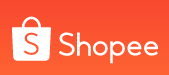
Shopee-My Shopee - Ph Shopee - Br Shopee - Vn
Shopee-Mx Shopee - Co Shopee - Cl Shopee -TH
Shopee-SG Shopee-PH2 Shopee-PH3 Shopee-MX2

LAZADA-My LAZADA - PH LAZADA - ID LAZADA - SG
LAZADA-TH LAZADA - VN LAZADA - Cl LAZADA -CO

ANJIELOSMART-1Store ANJIELOSMART-2Store ANJIELOSMART-3Store
Shipping & Returns
Shipping & Returns

MONEY BACK GUARANTEE. We promise your money back if the item you received is not as described, or if your item is not delivered within the Buyer Protection period. You can get a refund 15 days after the claim process finishes. This guarantee is in addition to and does not limit your statutory rights as a consumer, as granted by all mandatory laws and regulations applicable in your country of residence.
1. Contact Seller
Please contact within 15 days since you receive your products. Send an email to sales5@anjielo.com and discuss the issue with us to sort out solutions.
2. Get Money Back
Most sellers will return your money in 15 days. Besides, you can contact Paypal from the order detail page to escalate your dispute.
3. Free Return
Sellers that offer 'Free Return' service will have 'Free Return' icon on their item details page. With 'Free Return' service, you have 15 days (on top of the on-time delivery date) to decide if you want to keep or return the item for any reason, as long as they are unused, unwashed and in their original condition – complete with the original packaging, tags, etc. It's easy and fast:
Easy
• Return items locally and easily: 1) Get the return code or label, 2) wait for door-to-door pickup service or take your package to the designated service point and, 3) lastly, wait for the local warehouse to confirm receipt of your returned package.• Remember to select 'Return Goods" while opening the dispute.
Fast
• Refund will be processed to you once we confirm receipt of your returned parcel which meet the conditions for reimbursement. Items will be processed at a local warehouse, instead of being sent back to the seller’s country of origin (eg China).
Service Scope
• Not all countries have Free Return service. At present, supported countries include the mainland territories of the United States, Canada, Australia, United Kingdom, France, Spain, Germany, Russia, South Korea, Saudi Arabia, UAE, Italy, Netherlands, Poland, Brazil and Israel.
• In addition, not all products on Anjielo.com include the Free Return service. The seller can choose whether or not to offer this extra service. Sellers that offer the Free Return service will have a label or icon on their product details page confirming this service is available.
Return Shipment Fee
• Returning packages via a designated local return service point or via a door-to-door pickup service is free.
• Note: You can enjoy one-time free local return for one order. If you initiate multiple return requests under an order, you can only enjoy the free local return service once, and other return requests can still enjoy local return service but you will have to cover the return shipping costs to the designated local return address. Therefore, please consider returning jointly the products to avoid paying that additional shipping cost.
Statutory rights
The seller must comply with other relevant legal requirements (warranty, return, etc.) that may be applicable depending on your location as buyer. For instance, in most EU countries you will generally have a 2-year legal conformity warranty and a 14-day right to return (please note that in case of return, the buyer must bear the cost of returning the products to the seller).
Contact Us
Contact Us
ANJIELO SMART strives to provide the best services with every contact!

We operate in smart home industry built on trust. This is achieved through professional communication and experienced supports. Here, you can get
|
|
|
|
|
- Affordable one-stop solutions
- 24/7 before-sales and after-sales services:86-0760-86657689
- Comprehensive technical support whatsapp:+8617336198736
- Product Support :YouTube:www.youtube.com/@anjielosmart TikTok: Search "Anjielo Smart" on TikTok
- Email : yuyunzhu@anjielo.com; sales@anjielo.com
- The website is jointly operated by Zhongshan Anjielo Smart Technology Co.,Ltd and TELOS TRADING LIMITED
- Company name:Zhongshan Anjielo Smart Technology Co., Ltd
- Address: Room 803, Building 8, No. 1, Shatan South Road, Tanzhou Town, Zhongshan City, GuangDong Province, China
- Company name:TELOS TRADING LIMITED
- Company address:61 Bridge Street, Kington, Herefordshire, United Kingdom, HR5 3DJ
- Company name:ANJIELO SMART HOME SDN. BHD.
- Company address:C1-0507 JALAN INDAH 15 TAMAN BUKIT INDAH 79100 ISKANDAR PUTERI JOHOR MALAYSI
-
Имя учетной записи:ООО «АНЖИЕЛО СМАРТ
-
Юридический адрес:109029, Г.МОСКВА, ВН.ТЕР.Г.МУНИЦИПАЛЬНЫЙ
ОКРУГ НИЖЕГОРОДСКИЙ, УЛ СКОТОПРОГОННАЯ, Д. 35 СТР. 8

Share


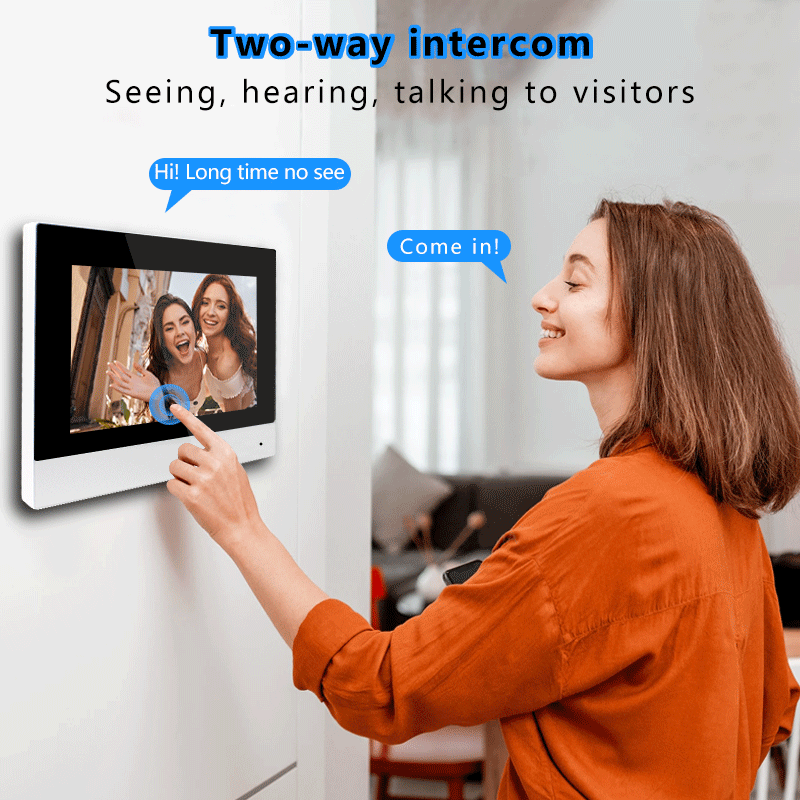
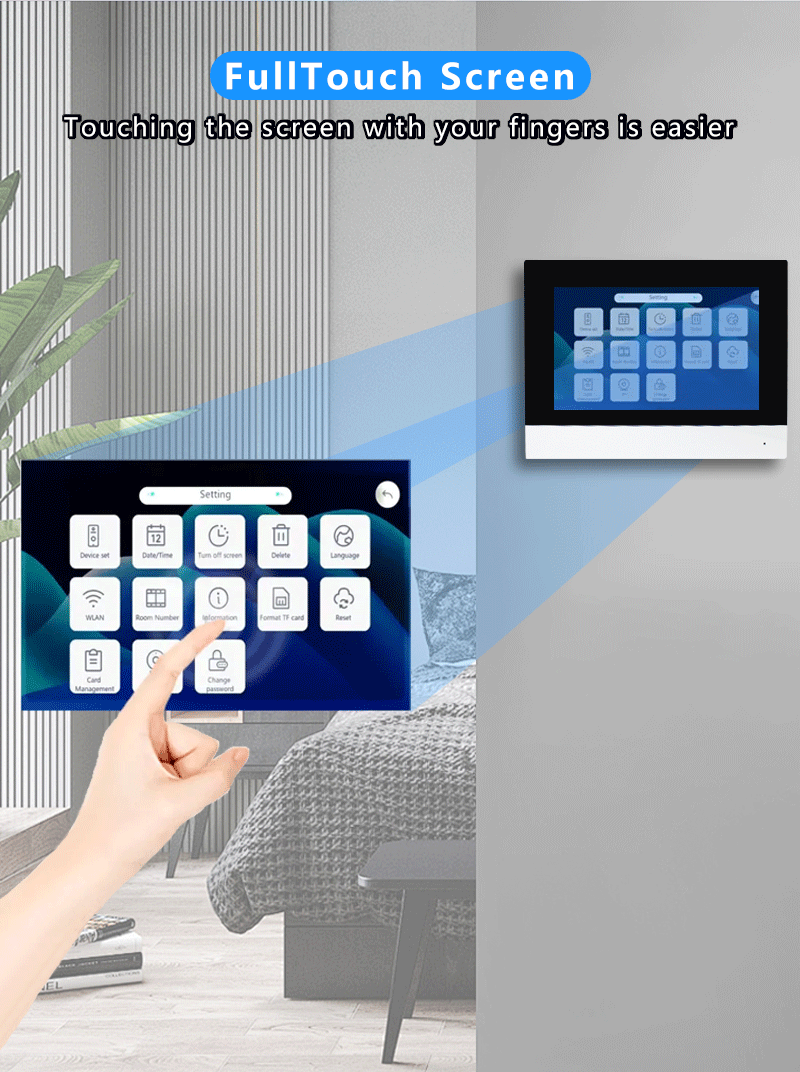
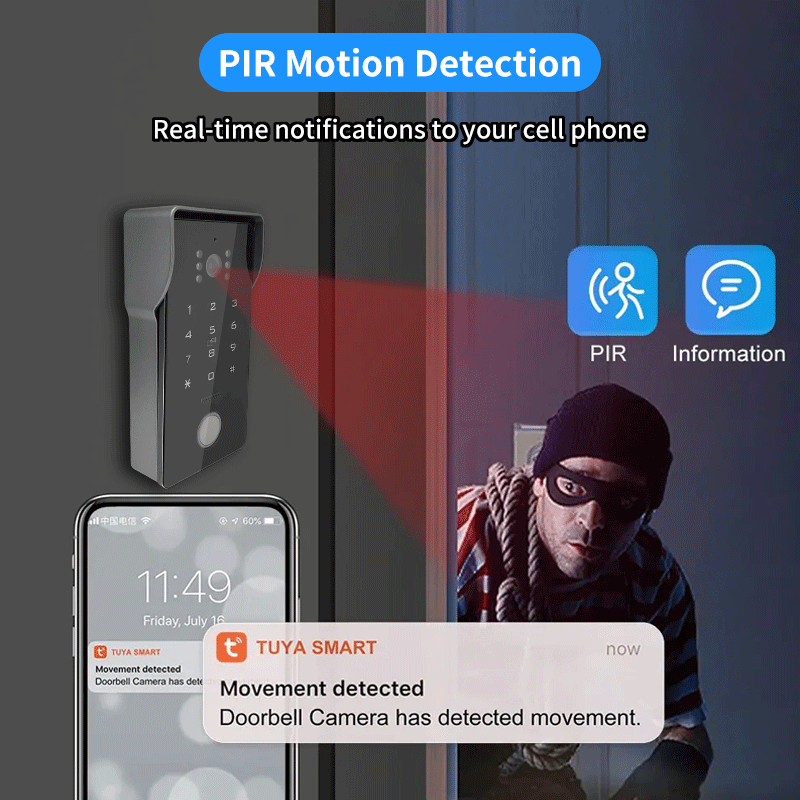



Collections
-

2-Wire Video Intercom
2-Wire Video Intercom
-

Tuya Central Control Panel
What does the smart central control panel bring to our lives? ...













 George
George


